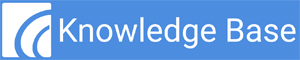Easily associate a patient’s photo with their account by uploading a patient profile photo. With this functionality you can:
- upload an image from your device.
- Add an GIF, JPG, or PNG image up to 5MB in size.
Adding or updating a patient profile photo can be done from any of the following locations:
- Appointments – Detailed Registration Screen
- Demographics – Patient Tab
- EHR Chart – Demographic Ribbon
Patient photos can be taken with any modern camera to include mobile phones and tablets.
From Patient Demographics
From the Patient Tab, open the appropriate patient account and then select the Patient Photo placeholder icon on the right side of the screen.
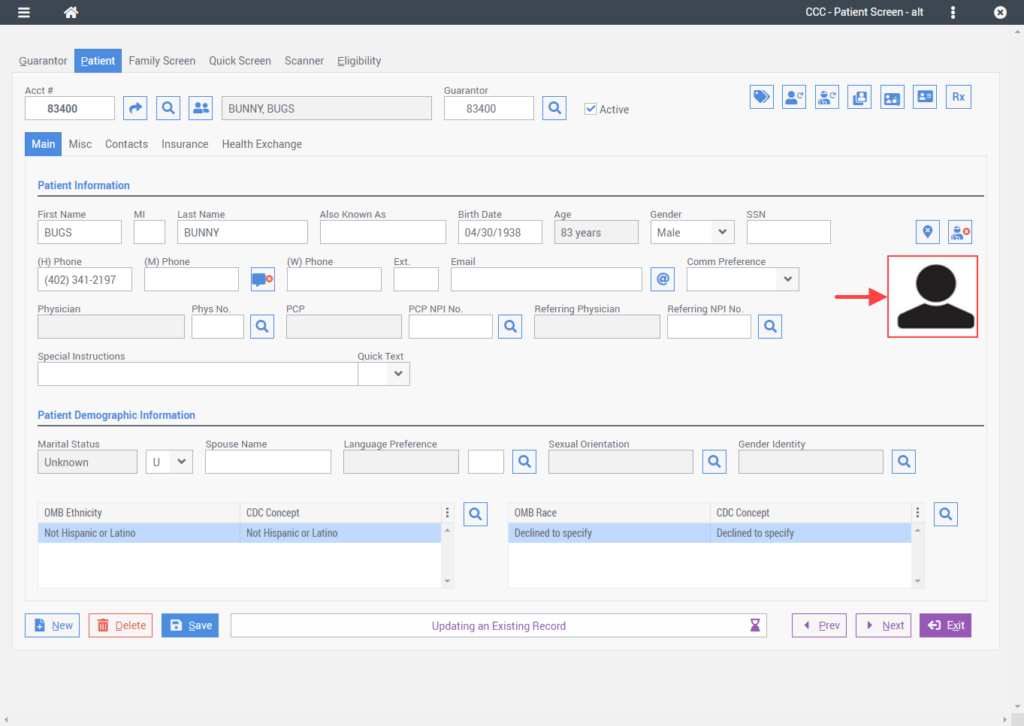
The Patient Photo window will open. Select the Create button in the lower-left corner.
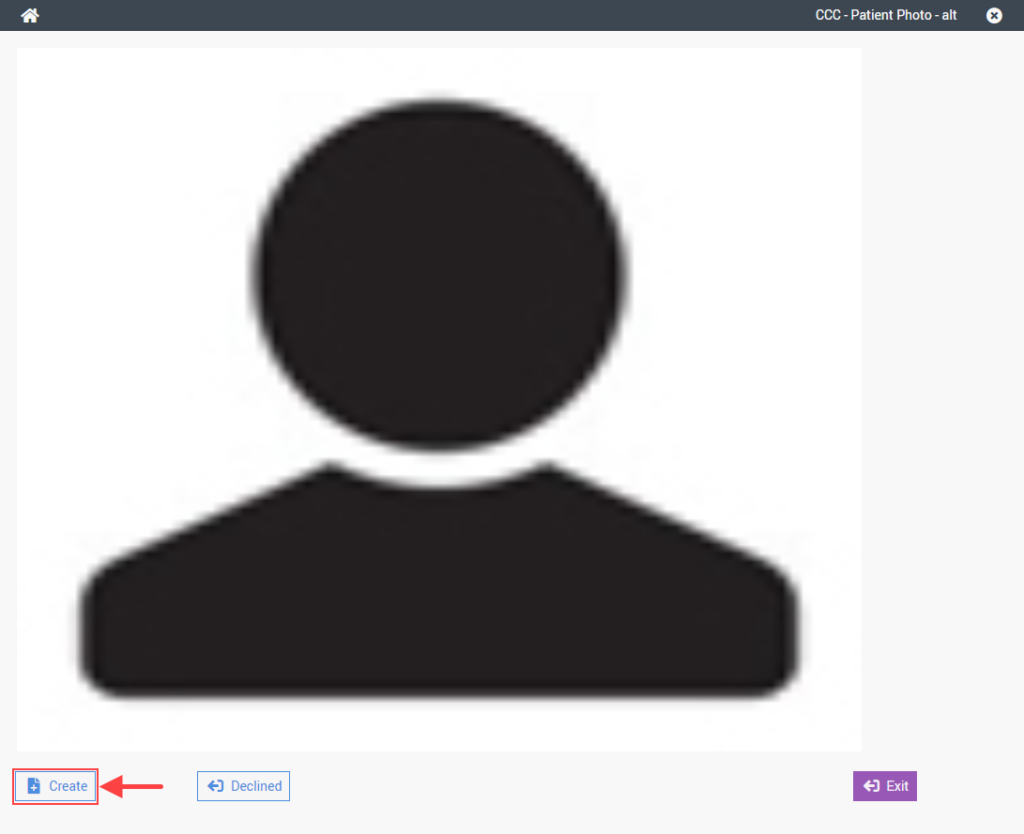
From the Select a File window that appears, choose the Select Files… button
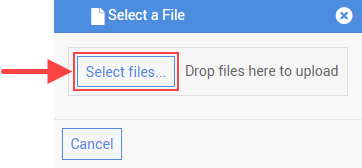
When the File Explorer window opens, navigate to the location of the patient photo on your local device and select Open.
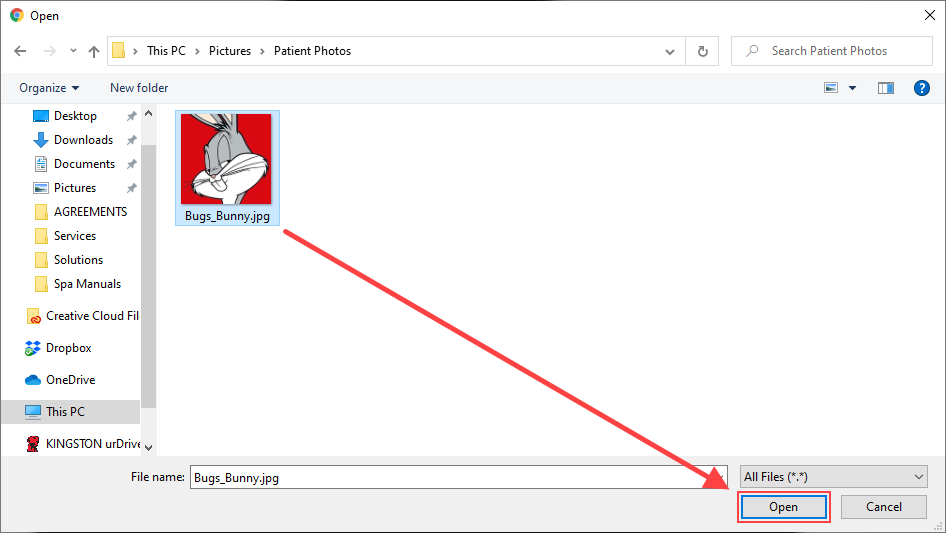
Upon choosing a file, the system will retrieve the file from your local device and upload it to Freedom Medical Systems.
Select the Exit button to close the Patient Photo screen.

The patient photo is now associated with the patient account.
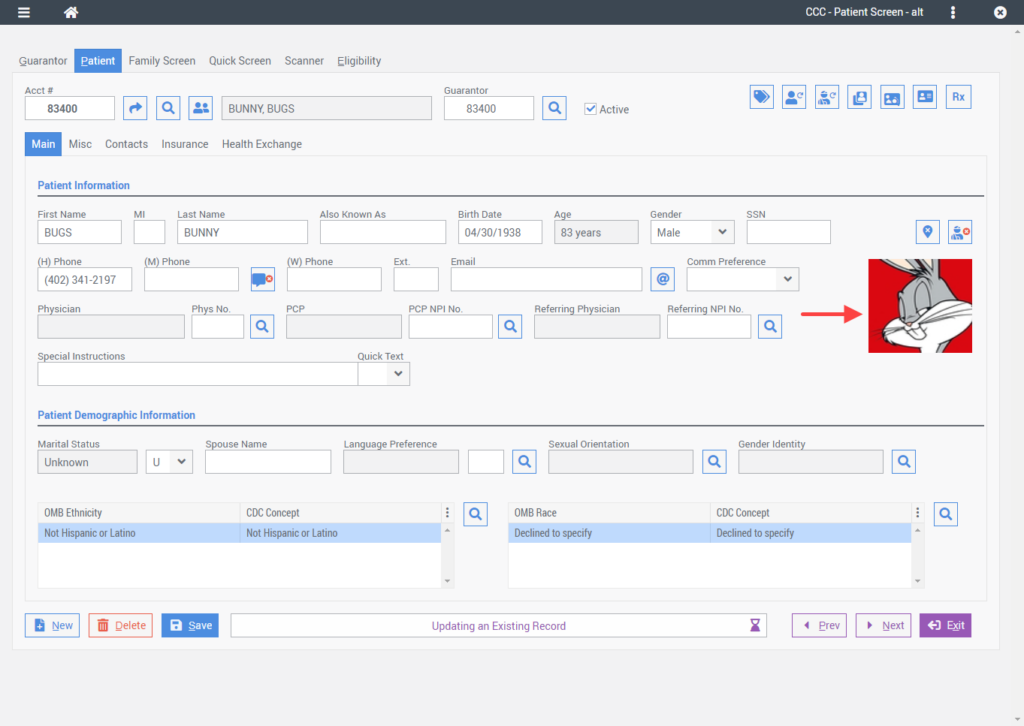
For questions and or assistance with patient profile photos, please contact customer support.