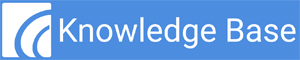By default, Google Chrome blocks pop-ups from automatically showing up on your screen. When a pop-up is blocked, the address bar will be marked with the pop-up blocked icon as shown below:
However, not all pop-ups are ads or spam. Legitimate web applications such as Freedom Medical Systems display content in pop-up windows that you will want to prevent Google Chrome from blocking.
How To:
If Google Chrome is blocking a screen in Freedom Medical Systems, follow the below steps to allow the pop-up window to display.
Step 1 – On your computer open Chrome and log on to Freedom Medical Systems.
Step 2 – Navigate to the screen where the pop-up is being blocked.
Step 3 – In the address bar at the top of your screen, select the pop-up blocked icon.
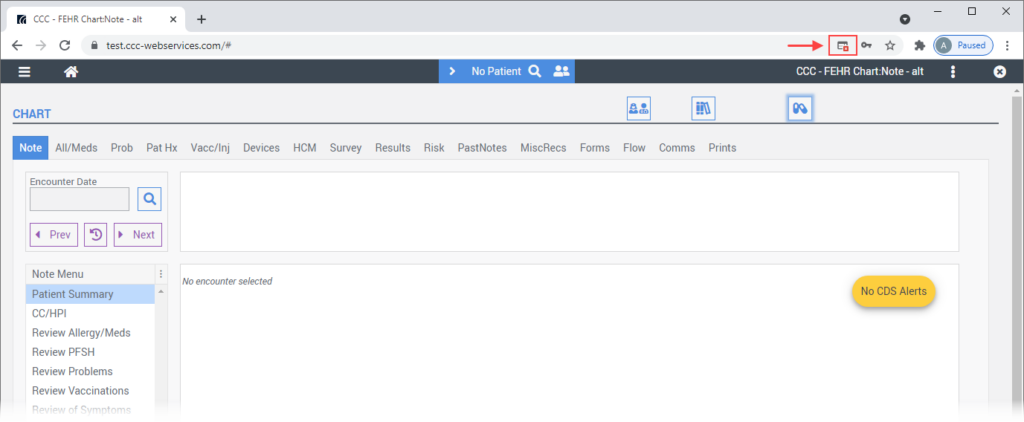
Step 4 – From the window that appears, select the “Always allow pop-ups and redirects from https://ccc-webservices.com” option and then select the Done button.
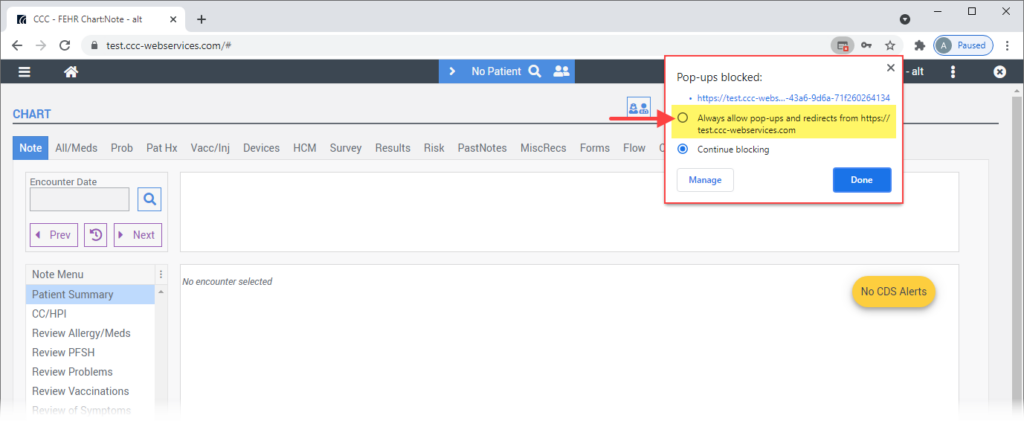
If you continue to have difficulties with pop-ups being blocked in Google Chrome, please contact