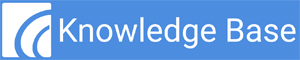For at least one electronic summary of care record received for patient encounters during the performance period for which a MIPS eligible clinician was the receiving party of a transition of care or referral, or for patient encounters during the performance period in which the MIPS eligible clinician has never before encountered the patient, the MIPS eligible clinician conducts clinical information reconciliation for medication, medication allergy, and current problem list.
Measure Overview
Objective: Health Information Exchange
Measure: For at least one electronic summary of care record received for patient encounters during the performance period for which a MIPS eligible clinician was the receiving party of a transition of care or referral, or for patient encounters during the performance period in which the MIPS eligible clinician has never before encountered the patient, the MIPS eligible clinician conducts clinical information reconciliation for medication, medication allergy, and current problem list.
Measure ID: PI_HIE_4
Exclusions: Any MIPS eligible clinician who receives transitions of care or referrals or has patient encounters in which the MIPS eligible clinician has never before encountered the patient fewer than 100 times during the performance period.
Exclusion ID: PI_LVITC_2
Definition of Terms
Measure Reporting
Numerator/Denominator
Numerator: The number of electronic summary of care records in the denominator for which clinical information reconciliation is completed using CEHRT for the following three clinical information sets: (1) Medication – Review of the patient’s medication, including the name, dosage, frequency, and route of each medication; (2) Medication allergy – Review of the patient’s known medication allergies; and (3) Current Problem List – Review of the patient’s current and active diagnoses.
Denominator: Number of electronic summary of care records received using CEHRT for patient encounters during the performance period for which a MIPS eligible clinician was the receiving party of a transition of care or referral, and for patient encounters during the performance period in which the MIPS eligible clinician has never before encountered the patient.
Measure Scoring
- Required for Promoting Interoperability Performance Category Score: Yes
- Measure Score: 20 points
- Eligible for Bonus Score: No
Note: In order to earn a score greater than zero for the Promoting Interoperability performance category, MIPS eligible clinicians must:
- Complete the activities required by the Security Risk Analysis and High Priority Practices SAFER Guide, submit their complete numerator and denominator or Yes/No data for all required measures, and attest to the Actions to limit or restrict compatibility or interoperability of CEHRT statement.
- Failure to report at least a “1” in all required measures with a numerator or reporting a “No” for a Yes/No response measure (except for the SAFER Guides measure2) will result in a total score of 0 points for the Promoting Interoperability performance category.
Freedom | EHR Workflow
MIPS Conformance Calculation
Denominator: Number of electronic summary of care records received using CEHRT for patient encounters during the performance period for which a MIPS eligible clinician was the receiving party of a transition of care or referral, and for patient encounters during the performance period in which the MIPS eligible clinician has never before encountered the patient.
Numerator: The number of electronic summary of care records in the denominator for which clinical information reconciliation is completed using CEHRT for the following three clinical information sets: (1) Medication – Review of the patient’s medication, including the name, dosage, frequency, and route of each medication; (2) Medication allergy – Review of the patient’s known medication allergies; and (3) Current Problem List – Review of the patient’s current and active diagnoses.
How To:
The following workflow ensures provider(s) receive MIPS numerator credit for the Support Electronic Referral Loops by Receiving and Incorporating Health Information measure.
When you receive a transition of care/referral summary via direct messaging, the system will indicate it on the EHR Dashboard > Notifications > 3rd Party Recs link. The number indicates how many records your practice has received and need to be reviewed/reconciled.
Step 1: Select 3rd Party Recs from the Notifications menu.
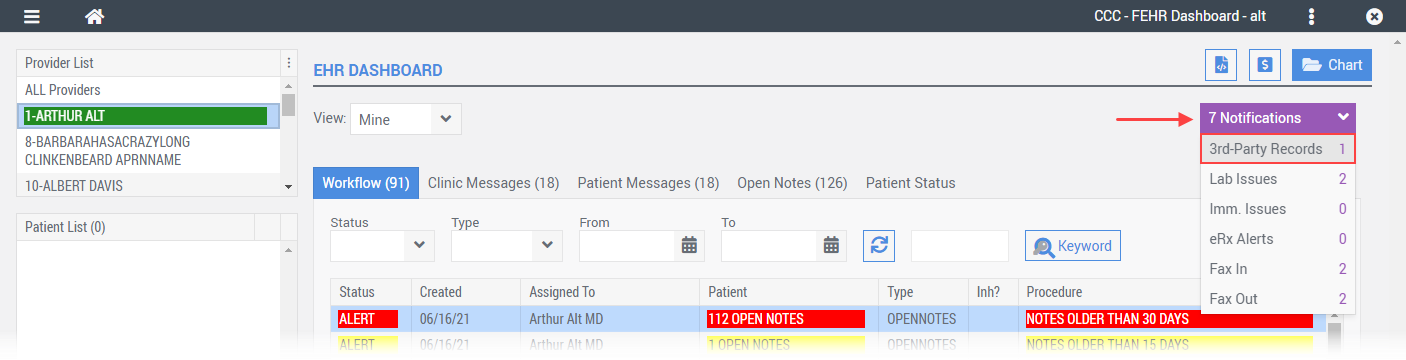
Step 2: Choose the Select link in the patient column to associate it to a patient account.
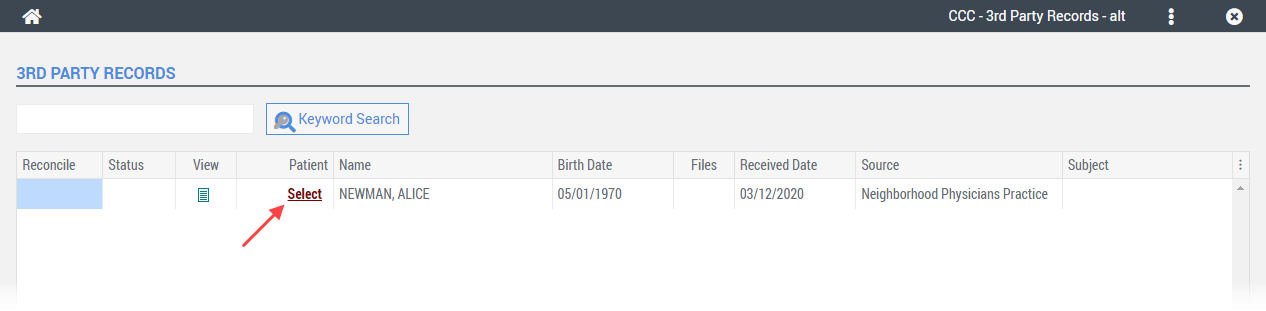
Step 3: To associate the 3rd party record to an existing patient account, select the check-mark.
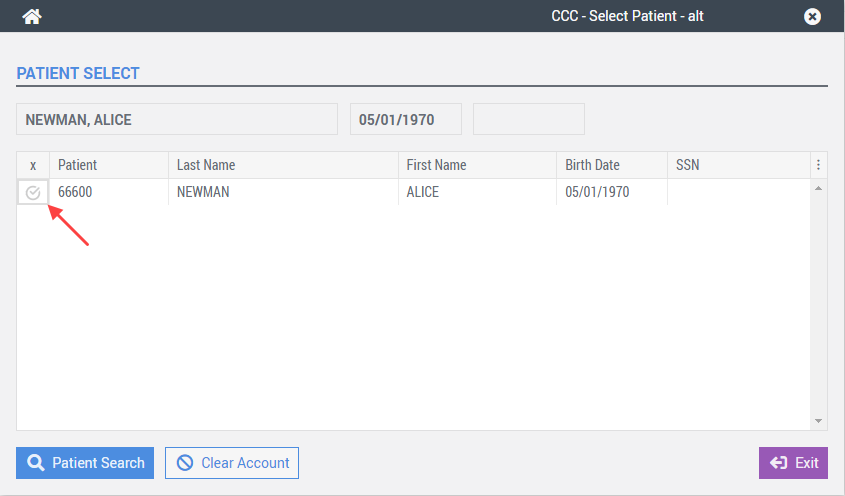
After selecting an existing patient account, the Select Patient screen will close automatically and you will be returned to the 3rd Party Records screen.
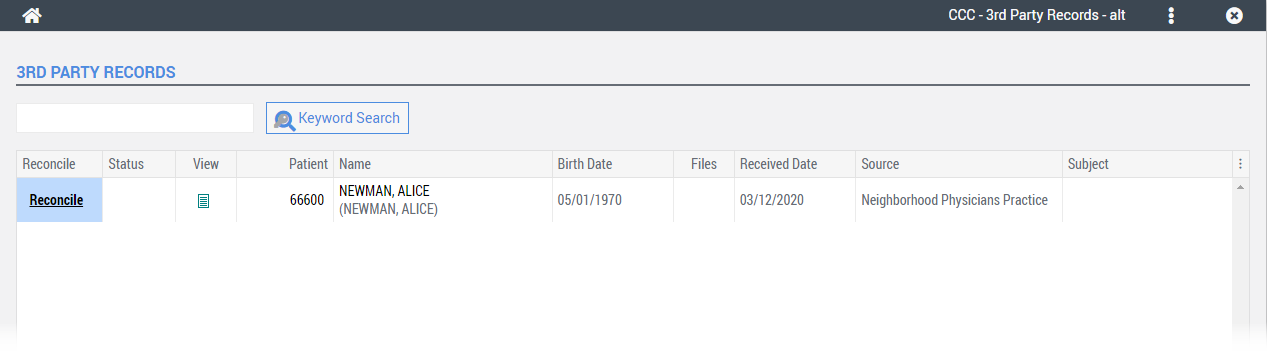
When an account is associated with a 3rd party record, Freedom displays the associated account number and reconcile link on the 3rd Party Records screen.
Step 4: Select the Reconcile hyperlink.
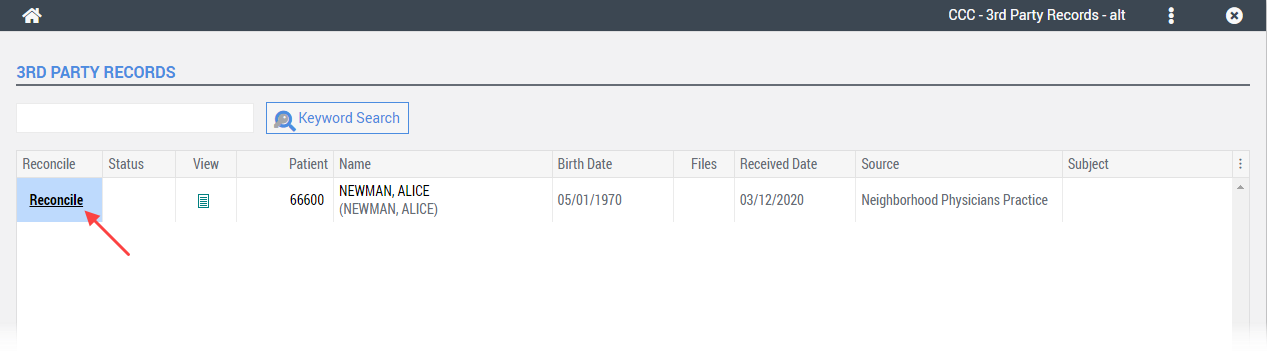
The Clinical Information Reconciliation screen will appear.
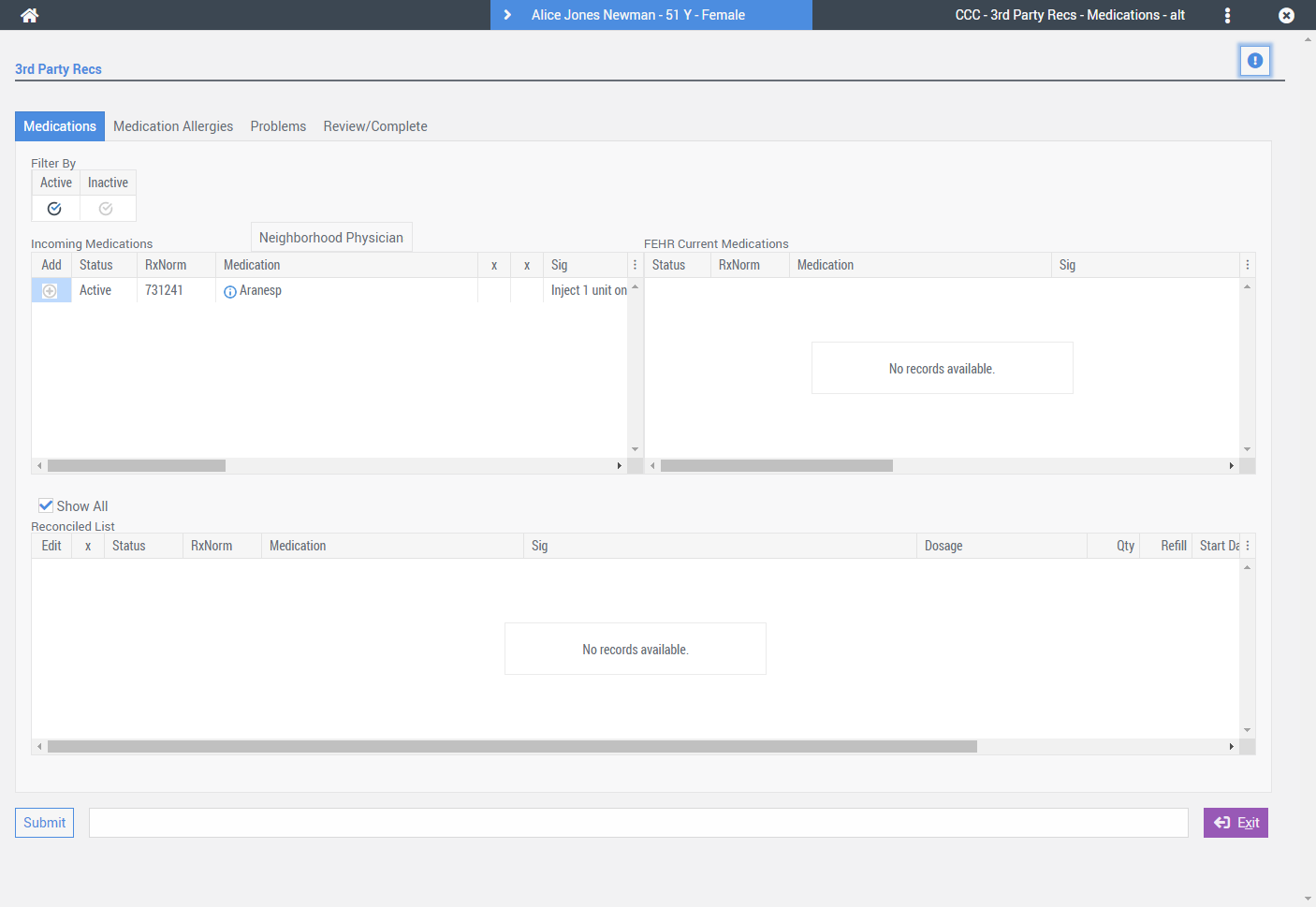
The first tab is the Medications tab which contains the following sections:
Step 5: Review and reconcile the incoming medications.
In the below example, Alice Newman is a new patient that has never been seen before at this practice. The C-CDA document received contains one active medication that should be reviewed and added to Alice’s active medication list in Freedom | EHR.
Select the Add icon to add the medication to the reconciled list.
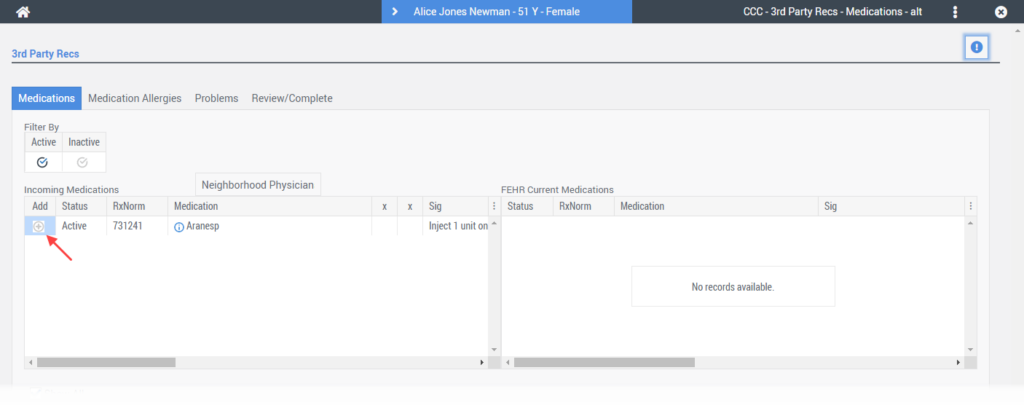
The Medications details screen will appear allowing you to review and update the medication details.
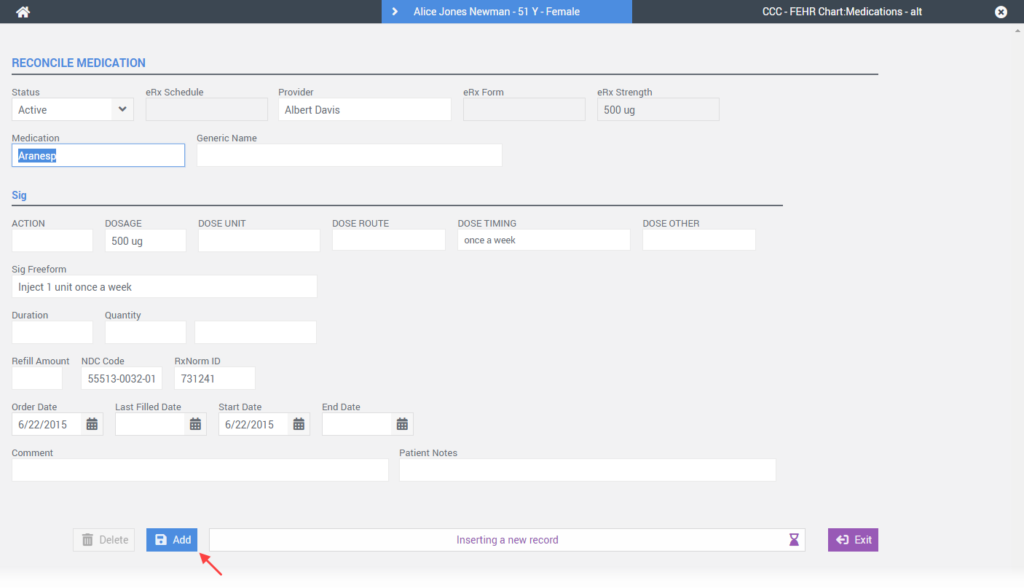
Select the Add button. The system will navigate you back to the Clinical Information Reconciliation > Medications tab.
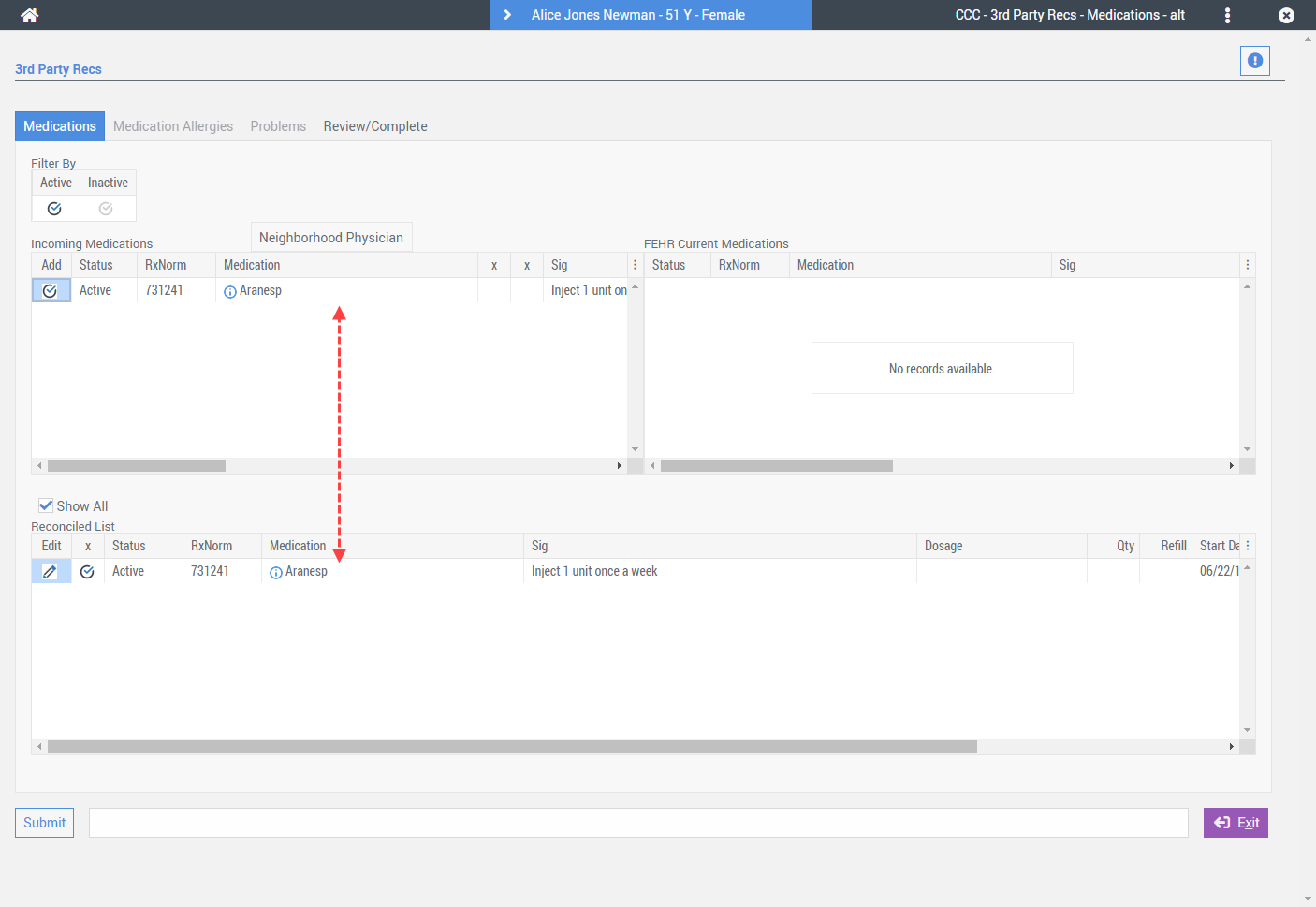
In the above screenshot, you can see the medication was added to the Reconciled List. Continue adding medications as appropriate. You can filter the incoming medication list by selecting the Active and Inactive checkmarks. Freedom displays Active incoming medications by default.
When you have completed reconciling the incoming medications, select the Submit button in the lower-left corner of the screen.
You will be prompted with a confirmation window.
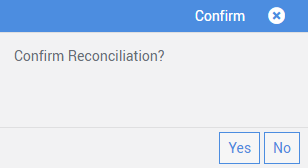
Select Yes to confirm medication reconciliation.
After reconciling and confirming the medications, Freedom | EHR will navigate you to the Medication Allergies tab.
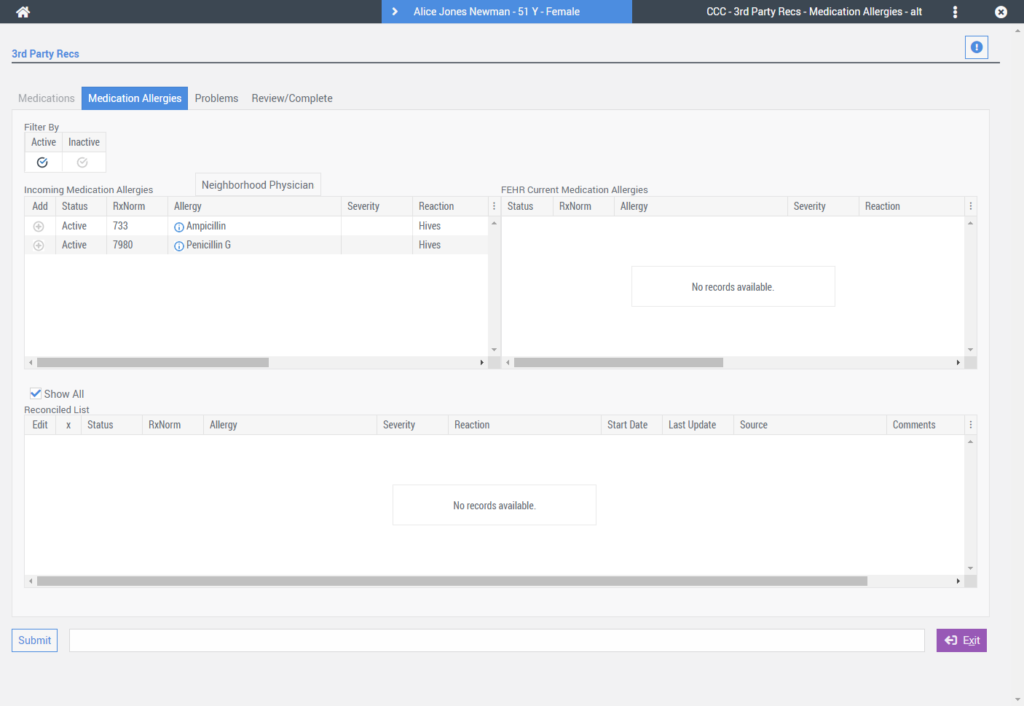
The Medication Allergies tab is comprised of the following sections:
Step 6: Review and reconcile the incoming Medication Allergies.
In our example, Alice Newman is a new patient. The incoming C-CDA file indicates Alice has two Active Medication Allergies that should be reviewed and added to her medication allergy list in Freedom | EHR.
Select the Add icon to add the allergies to the reconciled list.
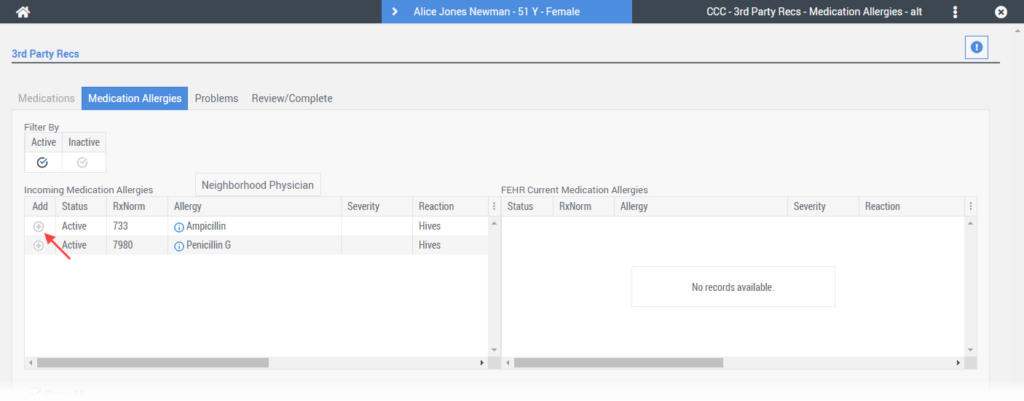
The Allergy details screen will appear allowing you to review and update the medication allergy details.
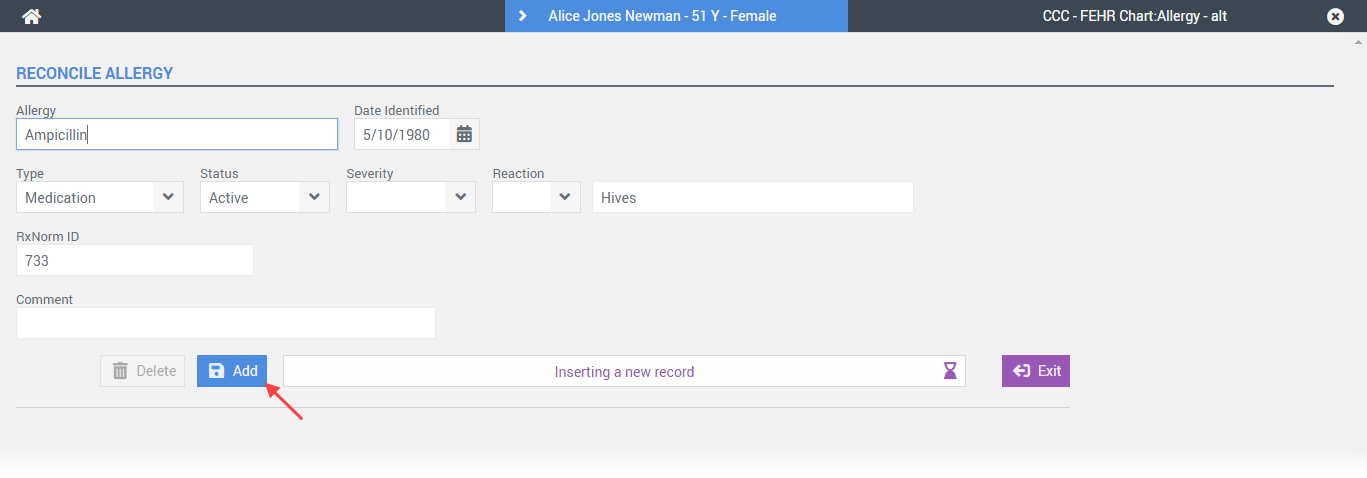
Select the Add button. The system will navigate you back to the Clinical Information Reconciliation > Medications Allergies tab.
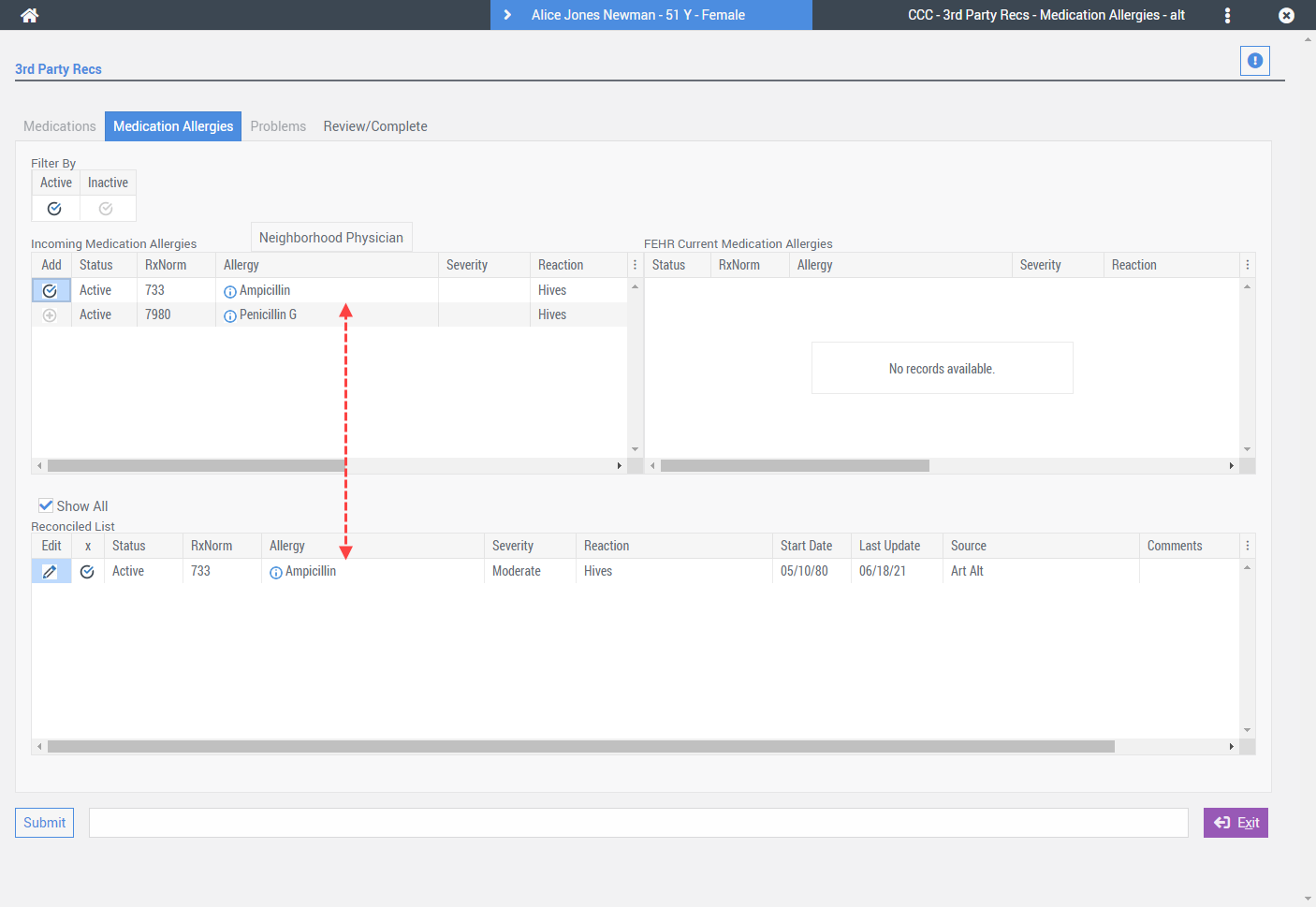
In the above screenshot you can see that the medication allergy was added to the reconciled list. Continue adding medication allergies as appropriate.
When you have completed reconciling the incoming medication allergies, select the Submit button.
You will be prompted with a confirmation window.
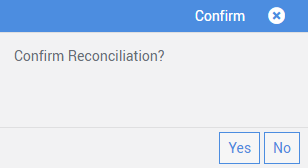
Select Yes to confirm medication allergy reconciliation.
After confirming and reconciling the medications allergies, Freedom | EHR will navigate you to the Problems tab.
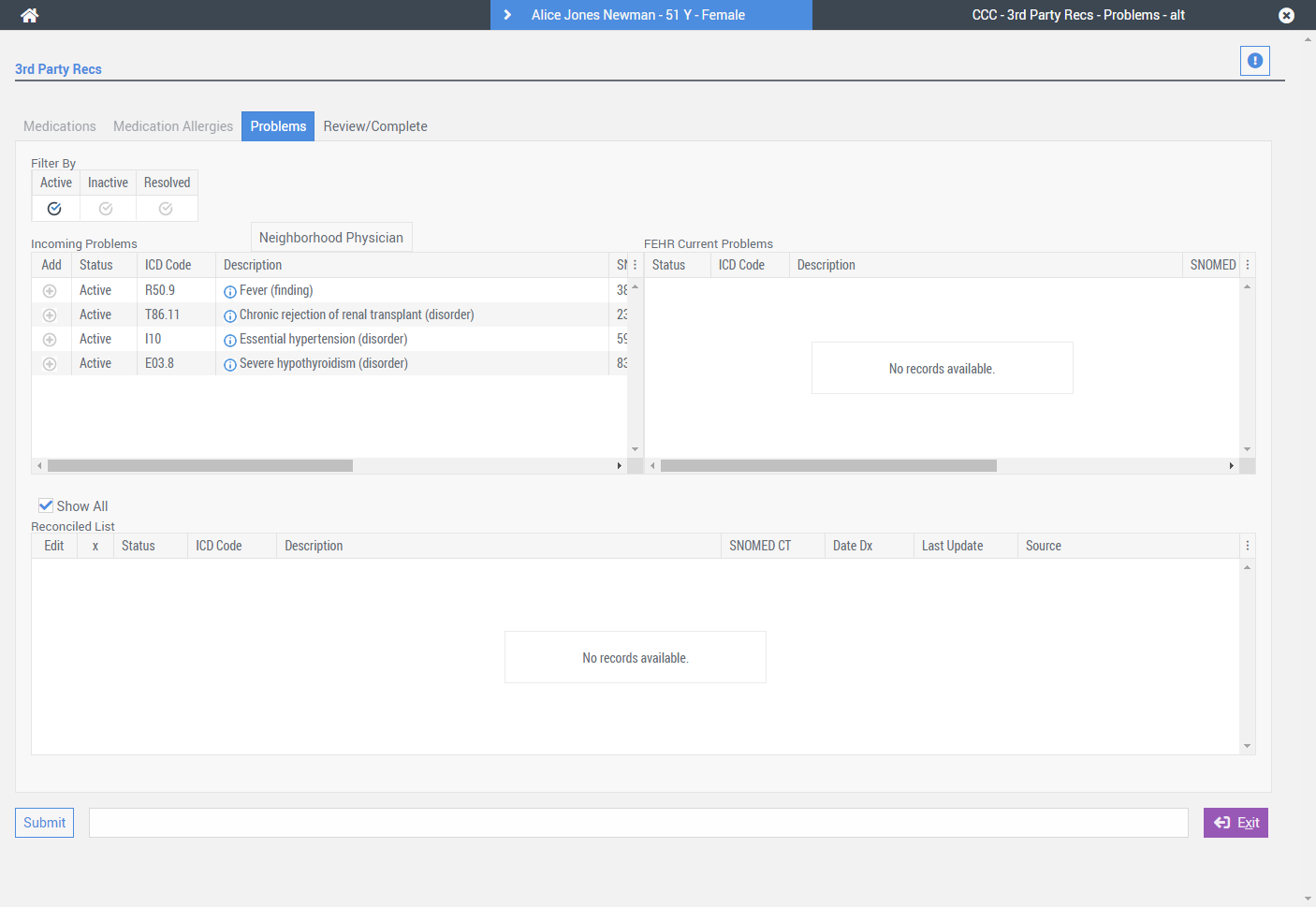
The Problems tab is comprised of the following three sections:
Step 7: Review and reconcile the incoming problems.
In our example, Alice Newman is a new patient. Her FEHR Current Problem list has no problems listed. The incoming C-CDA file indicates Alice has four active problems that should be reviewed and added to her problem list in Freedom | EHR.
Select the Add icon to add the problems to the reconciled list.
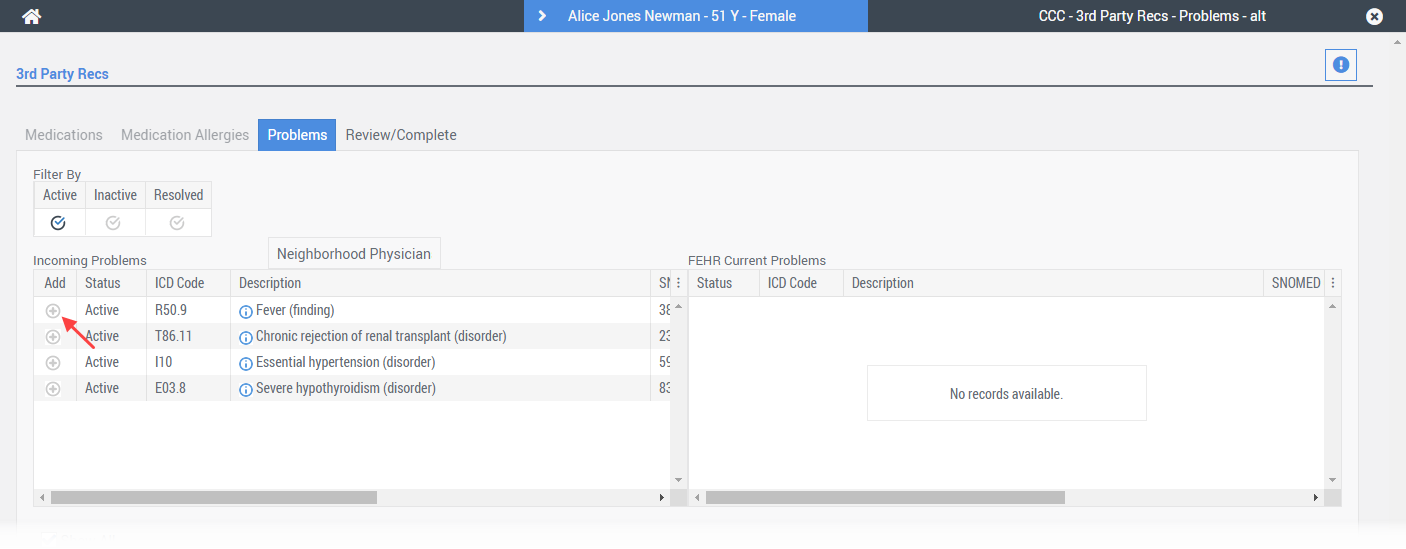
The Problem details screen will appear allowing you to review and update the problem details.
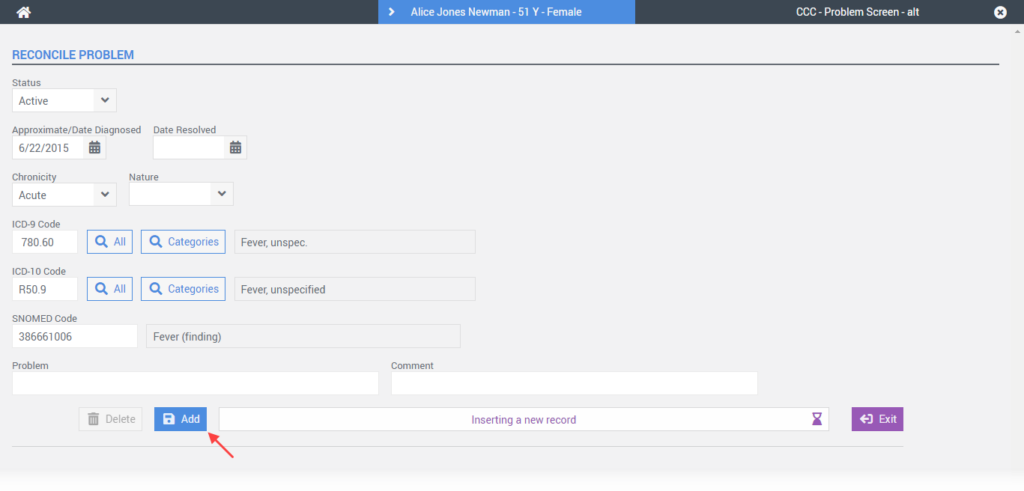
Select the Add button. The system will navigate you back to the Clinical Information Reconciliation > Problems tab.
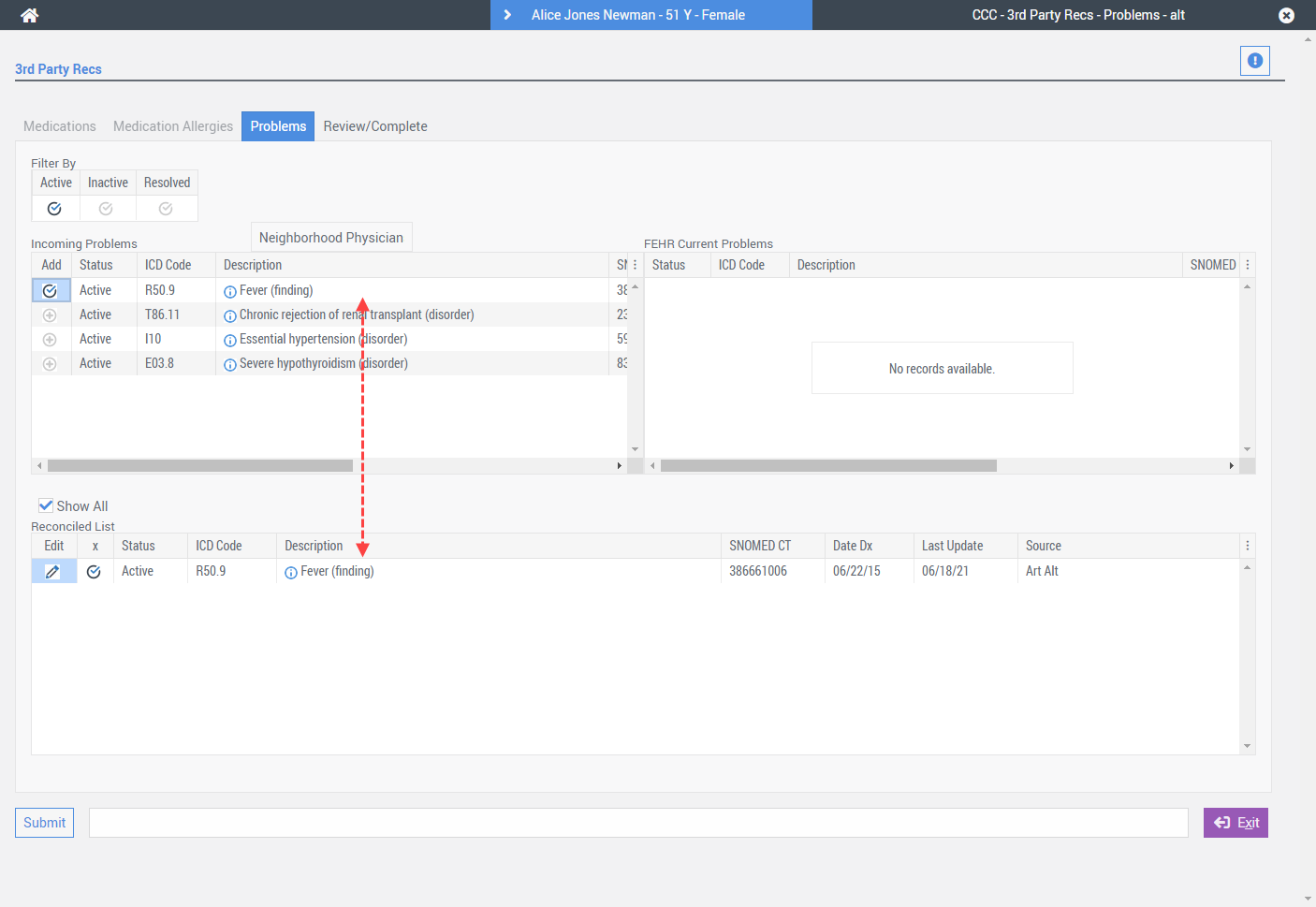
In the above screenshot you can see that the problem was added to the reconciled list. Continue adding problems as appropriate.
When you have completed reconciling the incoming problems, select the Submit button.
You will be prompted with a confirmation window.
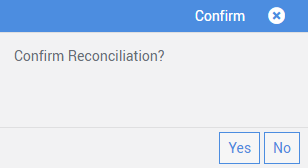
Select Yes to confirm problems reconciliation.
Step 8: Review/Complete Reconciliation.
After confirming and reconciling problems, Freedom | EHR will navigate you to the Review/Complete tab.
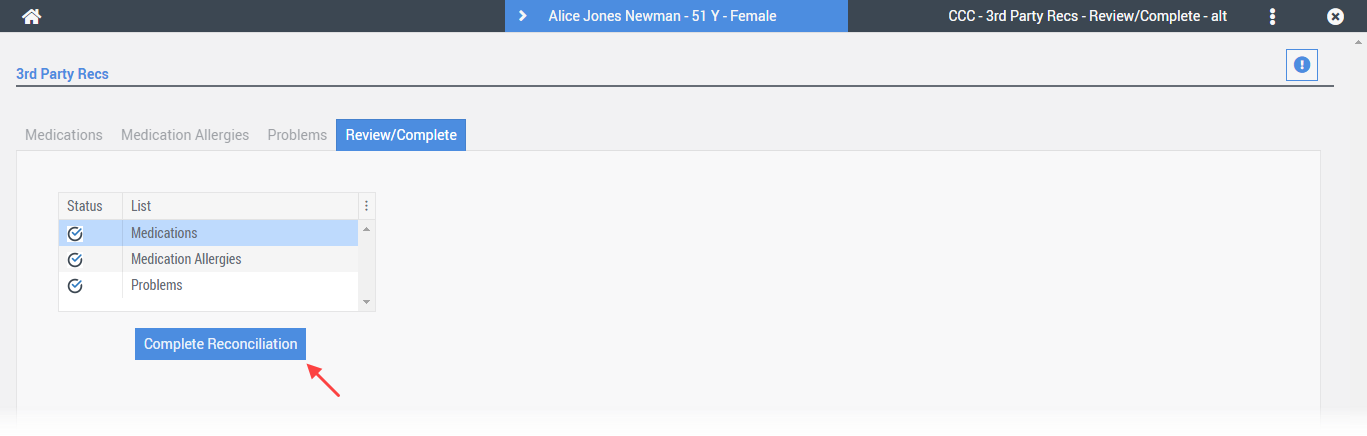
Select the Complete Reconciliation button and the Enter Password screen will appear.

Enter your workflow password and select the OK button.
After successfully reconciling Medications, Medication Allergies, and Problems; Freedom | EHR will navigate you back to the 3rd Party Records screen. The 3rd Party Record that was received is now removed from the 3rd Party Records grid as shown in the screenshot below.
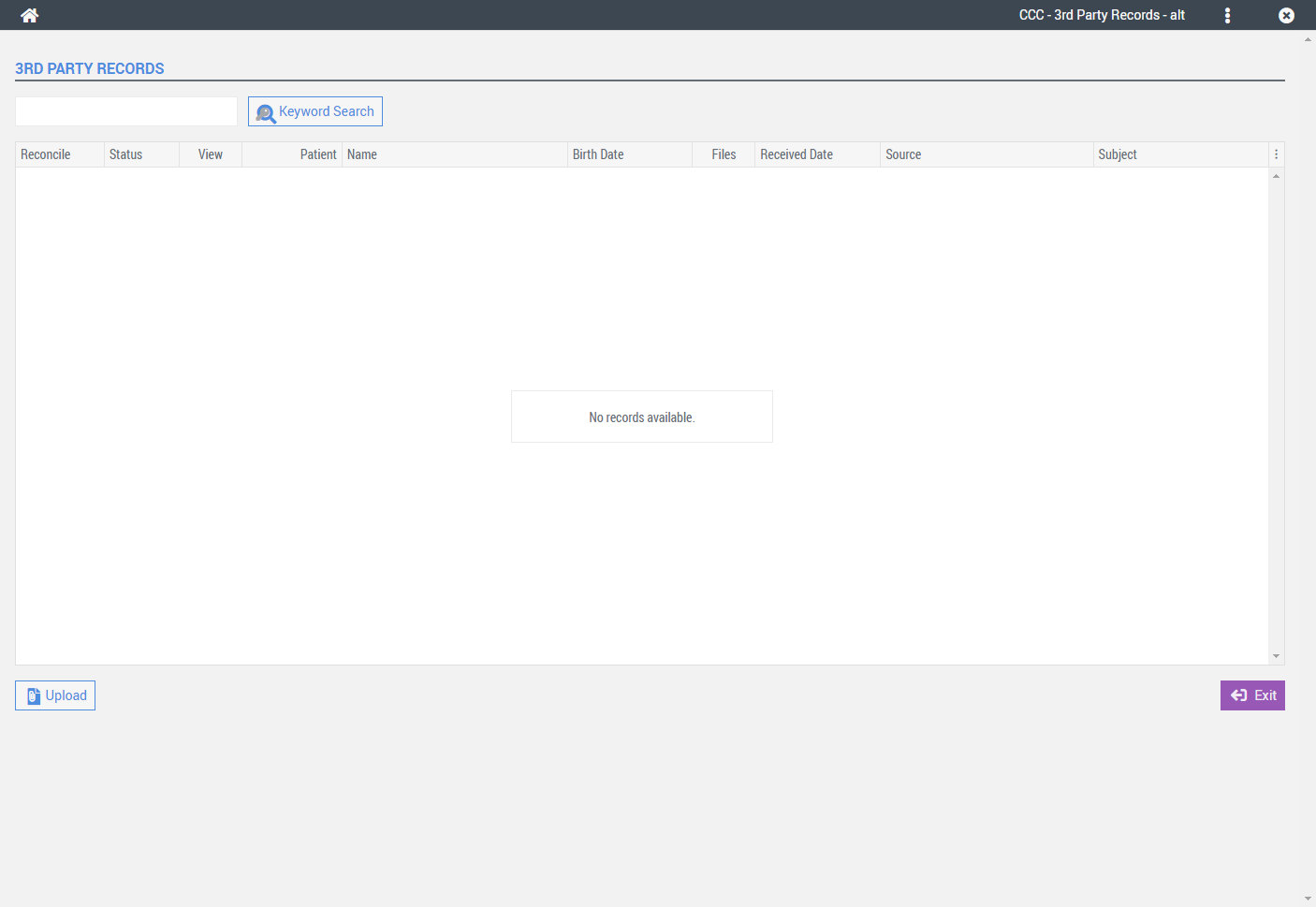
A copy of the 3rd Party Record C-CDA will be placed in the patient’s chart > MiscRecs > External Forms category.
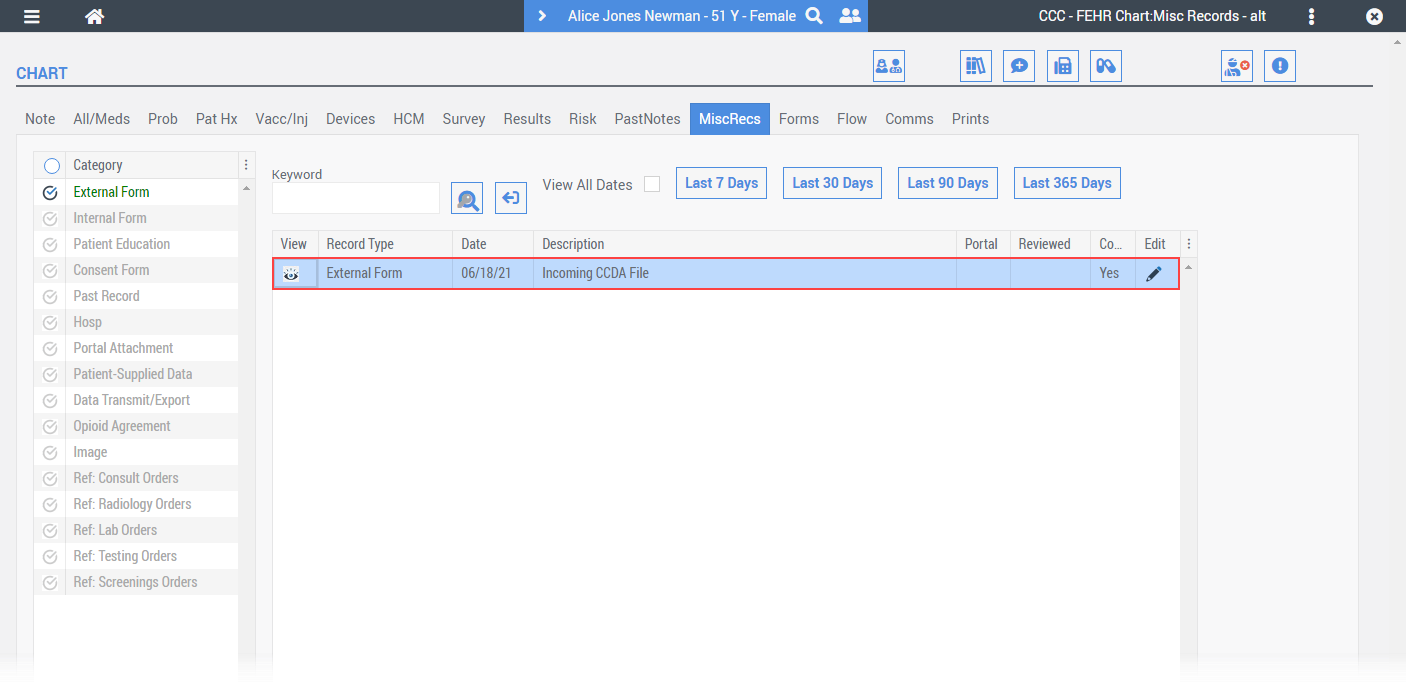
Data Validation
CMS will publish guidance to help clinicians better understand the supporting documentation they should retain when attesting to the MIPS requirements. CMS calls this guidance “MIPS Data Validation Criteria” as it outlines the types of documentation that should be retained to validate the data the provider submits to CMS at the end of the performance period. You must keep documentation for six years subsequent to submission. We suggest reviewing this validation document to ensure you document your work appropriately.