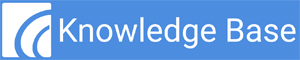The MIPS Conformance screen can help you track your progress toward meeting three of the four MIPS performance category requirements. It can also be used to produce an electronic QRDA III file that you can upload to the QPP website when reporting your MIPS performance. The following article provides an overview of the MIPS Conformance screen.
How To Access
To access the MIPS Conformance screen, Select the App Menu icon located in the upper left corner of the screen. Highlight EHR Dashboard and then select MIPS Conformance from the available menu options.
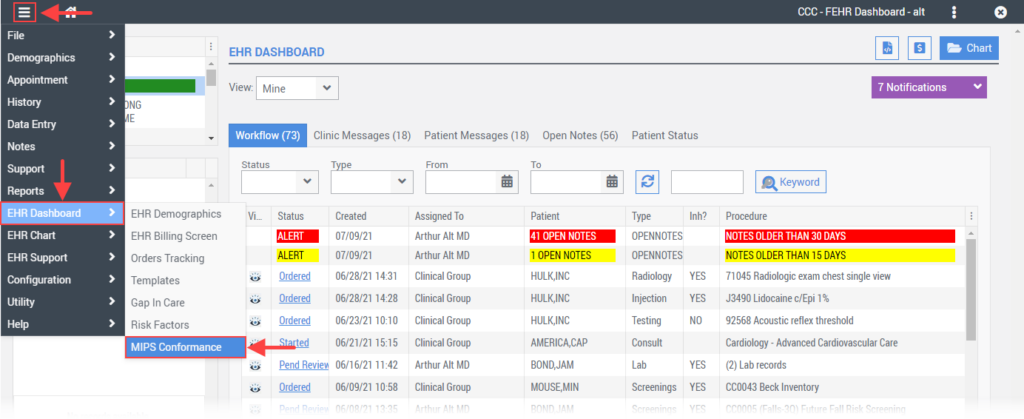
Screen Overview
At the top of the MIPS Conformance screen you will find three input fields that can be used to generate MIPS Conformance reports:
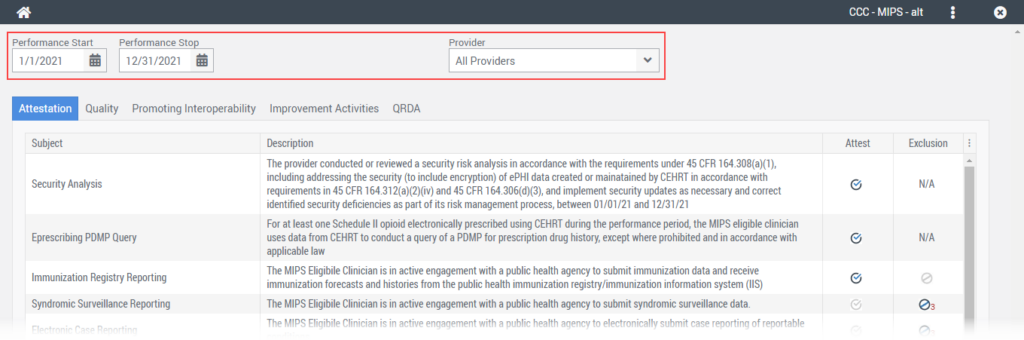
Below the user input fields you will find the following tabs:
Attestation Tab
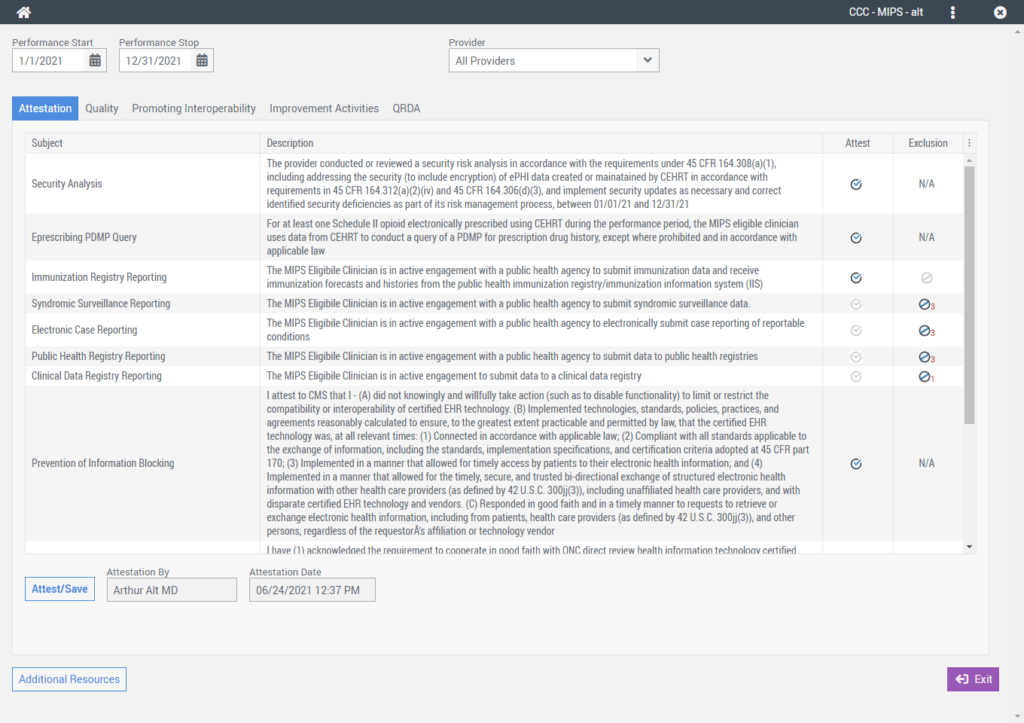
The Attestation tab is used to document your clinic’s attestations to the below MIPS objectives requiring either a YES/NO attestation or an exclusion.
- Security Risk Analysis
- E-Prescribing Query PDMP – Bonus Points
- Immunization Registry Reporting
- Syndromic Surveillance Reporting
- Electronic Case Reporting
- Public Health Registry Reporting
- Clinical Data Registry Reporting
- Prevention of Information Blocking – Mandatory
- ONC Direct Review Attestation – Mandatory
- ONC-ACB Surveillance Attestation – Mandatory
![]() Learn How to Document Your Attestation
Learn How to Document Your Attestation
Quality Tab
The Quality tab is used to track your quality performance at the group and/or individual provider level for each of the electronic clinical quality measures (eCQM’s) configured to run for the providers in your database.
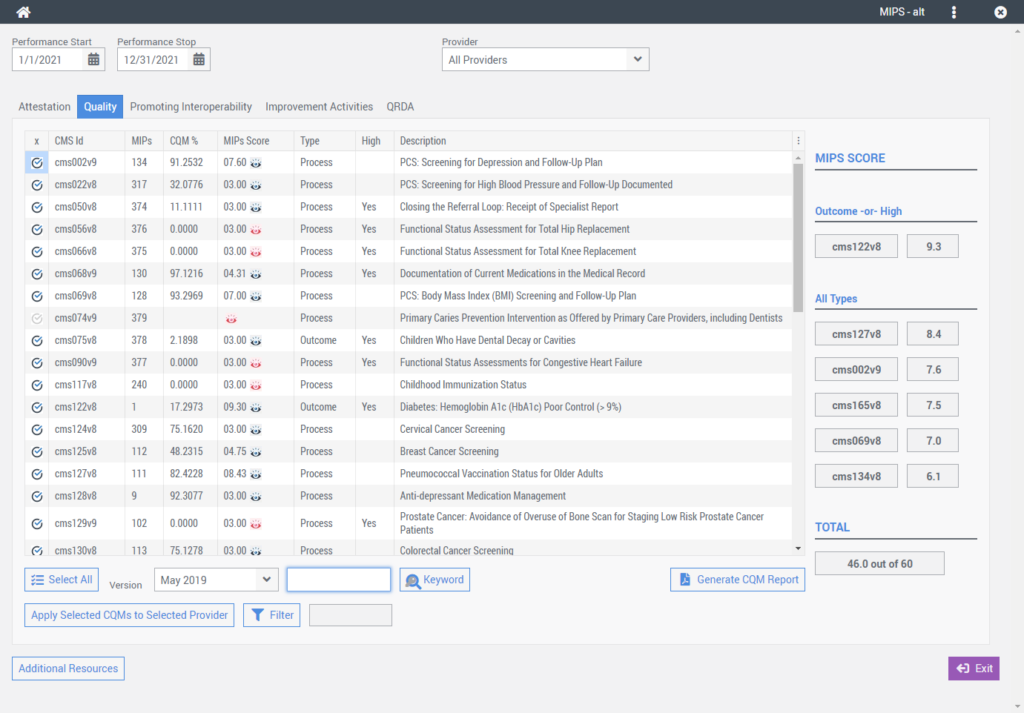
Promoting Interoperability Tab
The Promoting Interoperability tab is used to track your practice performance at the group and/or individual provider level for each of the promoting interoperability performance category objectives and measures.
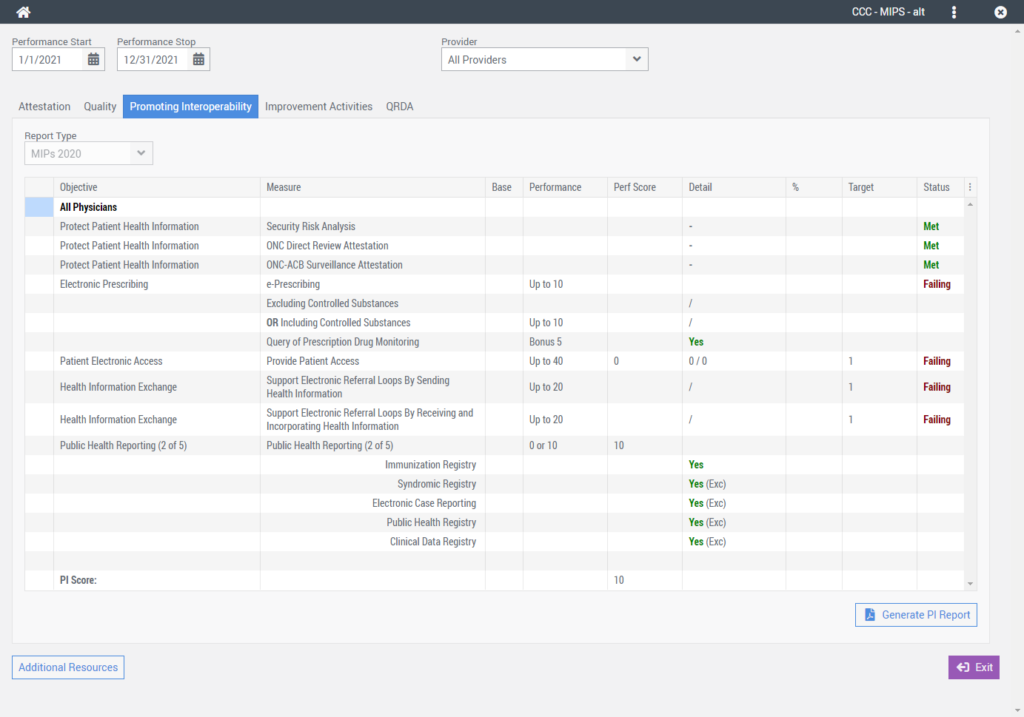
The Promoting Interoperability table includes the following information:
- The Objective column displays the MIPS objective name associated with the MIPS measure.
- The Measure column displays the MIPS Measure name.
- The Performance column displays the number of points you can achieve for the measure.
- The Perf Score column will display current performance points achieved for the measure.
- The Detail column displays the current numerator/denominator for each measure if the measure is numerator/denominator dependent.
- The % column displays the percent for each objective measure if the measure is a numerator/denominator type measure.
- The Target column displays the objective measures’ minimum numerator target if required.
- The Status column indicates whether your practice met, failed, or is excluded from a measure objective.
![]() Learn How to Generate MIPS PI Report
Learn How to Generate MIPS PI Report
Improvement Activities Tab
The Improvement Activities tab is used to document which improvement activities your practice is participating in during the MIPS performance period.
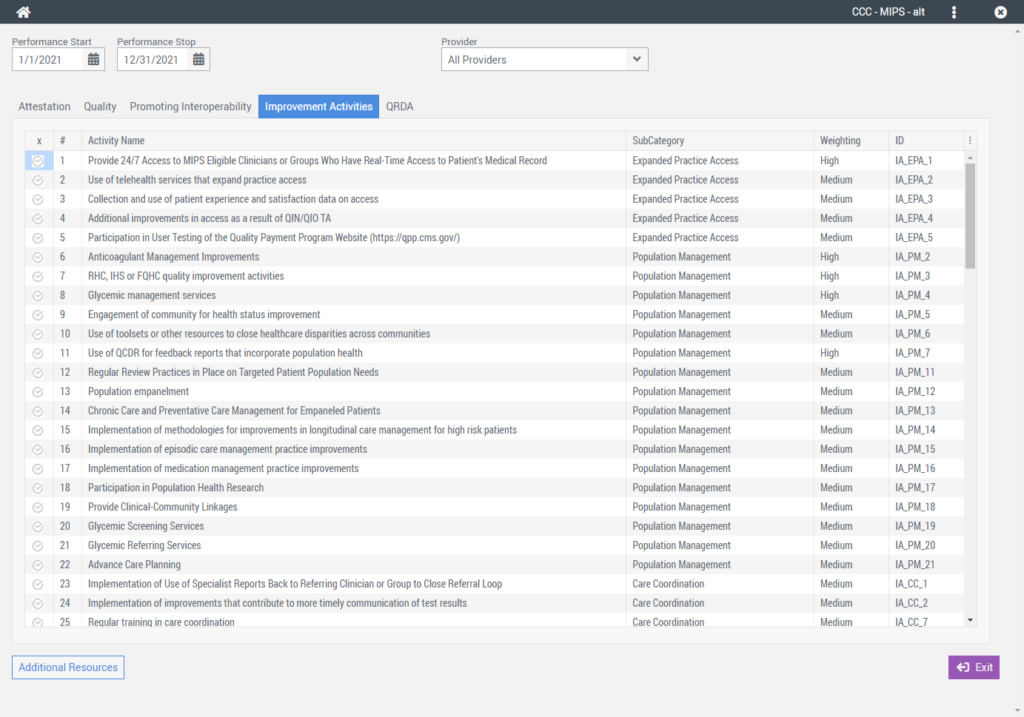
The Improvement Activity table displays the following information:
- The Select “x” column is used to indicate which of the activities your clinic is participating in during the MIPS performance period.
- The Number “#” column indicates the activity number as it appears in the Freedom activities table. When an activity is selected, Freedom | EHR displays the selected activities at the top of the table for user convenience.
- The Activity Name column indicates the official MIPS Improvement Activity name. If you hover your mouse over the activity name, a description of the improvement activity will appear.
- The SubCategory column indicates the subcategory name assigned to the MIPS Improvement Activity.
- The Weighting column indicates if the activity is a Medium or High weighted Improvement Activity. Improvement activities are considered high-weighted when they align with public health priorities.
- The ID column displays the assigned MIPS Improvement Activity ID number.
QRDA Tab
The QRDA tab is used to produce an electronic QRDA III file containing MIPS performance data at the group and/or individual provider level.
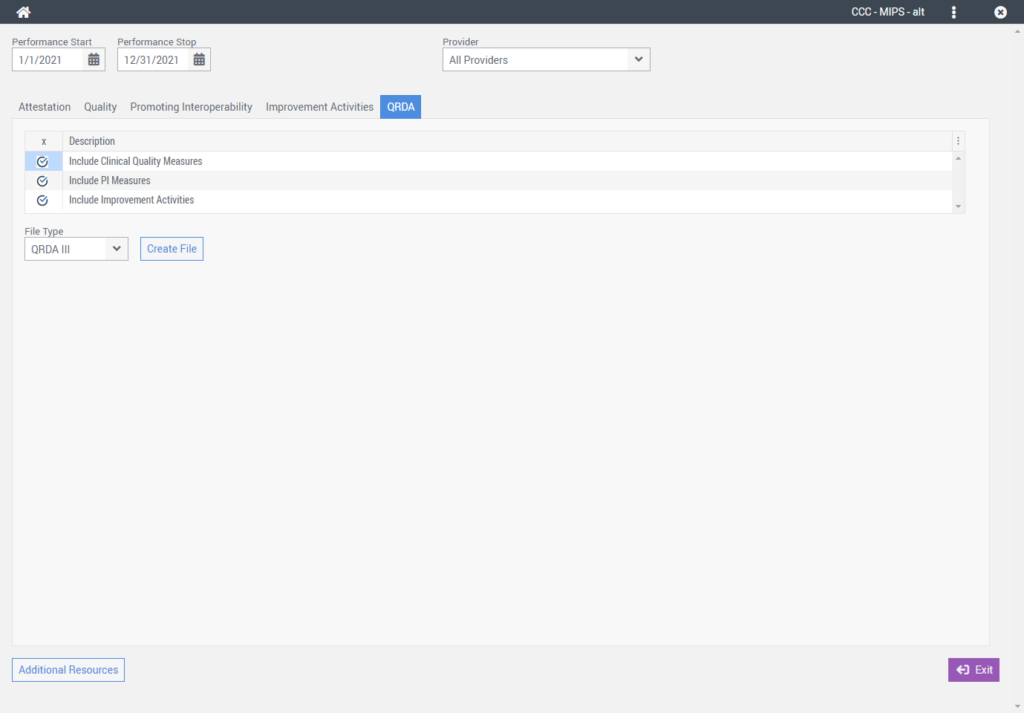
The Quality Reporting Document Architecture (QRDA) is the data submission standard used for a variety of quality measurement and reporting initiatives. Freedom | EHR supports both QRDA I and QRDA III formats.
However the QRDA III file format is used to report Eligible Clinicians and Eligible Professionals data when reporting MIPS Performance to the Quality Payment Program (QPP).