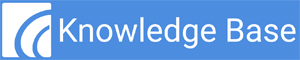Step 1 – Navigate to the MIPS Conformance Screen
To access the MIPS Conformance screen, Select the App Menu icon located in the upper left corner of the screen. Highlight EHR Dashboard and then select MIPS Conformance from the available menu options.
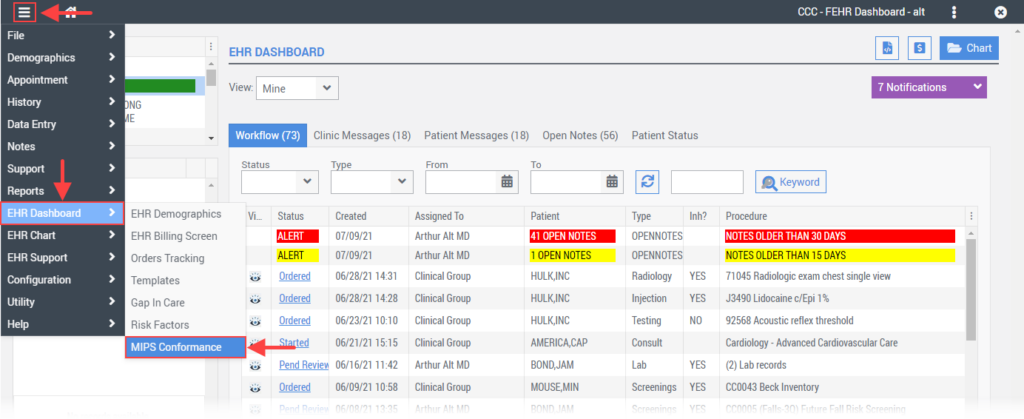
Step 2 – Attest and/or Verify Attestation
From the MIPS Conformance > Attestation tab, document your attestation and/or verify that an attestation has been completed prior to proceeding to the Promoting Interoperability tab.
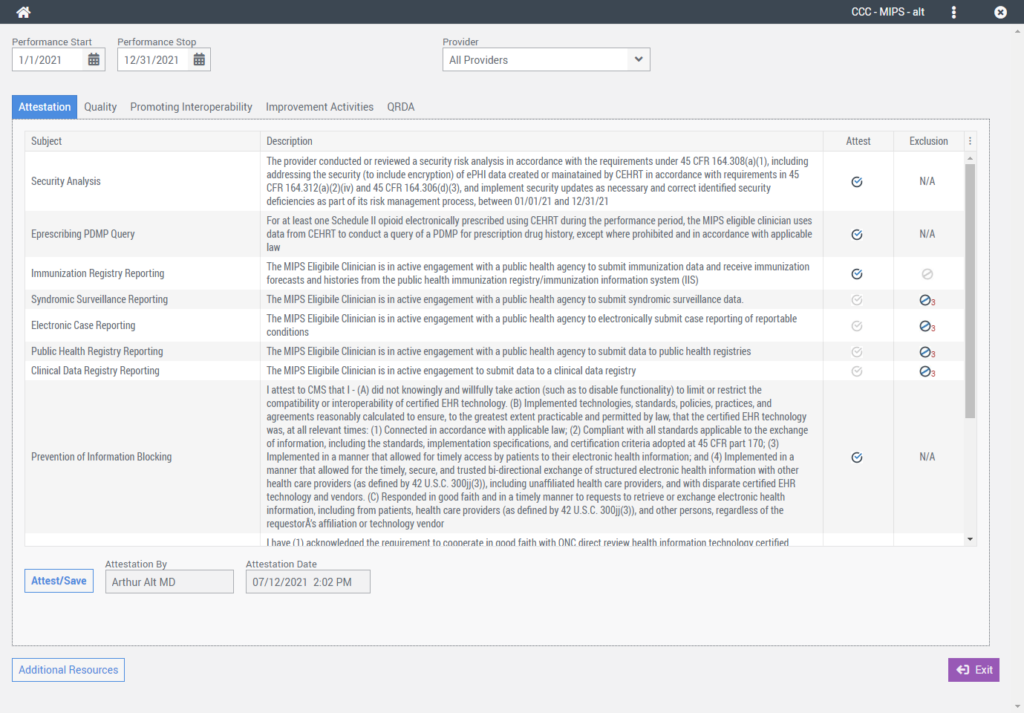
Step 3 – Verify and/or Set Performance Start & Stop Dates
With the Promoting Interoperability tab selected, verify that the Performance Start and Performance Stop date fields are set to the appropriate MIPS performance period.
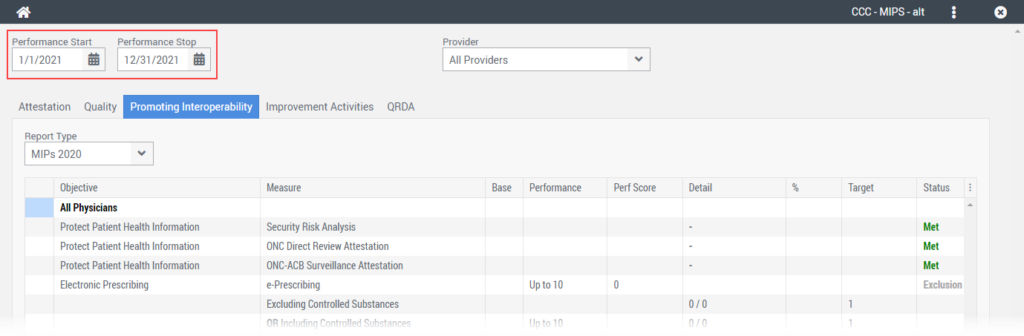
Step 4 – Verify and/or Set Provider
Verify that the Provider field is set to the appropriate provider for the MIPS performance period.
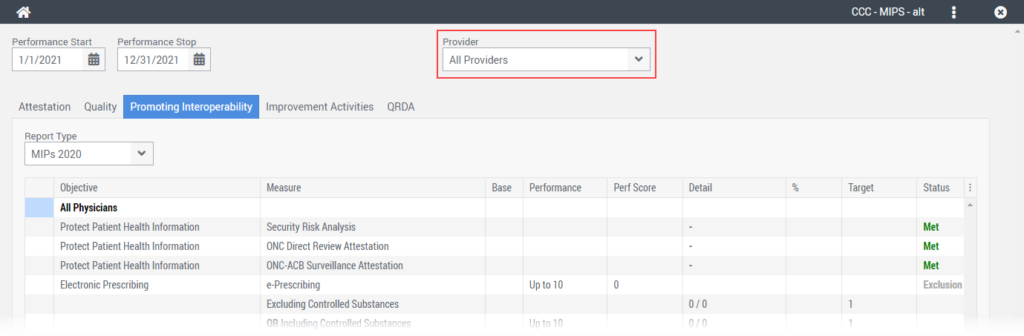
Step 5 – Generate PI Report
Select the Generate PI Report button in the lower right corner of the screen.
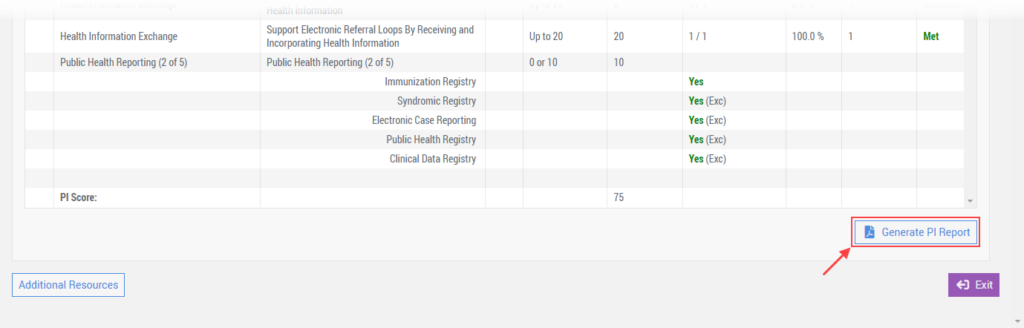
After system processing has completed, a PDF version of the PI Report will open in a new tab of your browser.
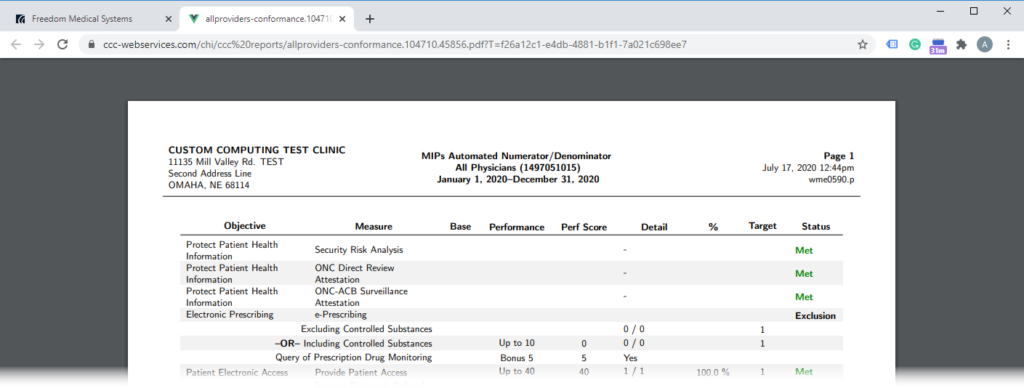
This report can be saved to your local computer and or printed to your local printer.
In addition to the PDF report, the Promoting Interoperability tab will update to reflect your MIPS Promoting Interoperability Performance.
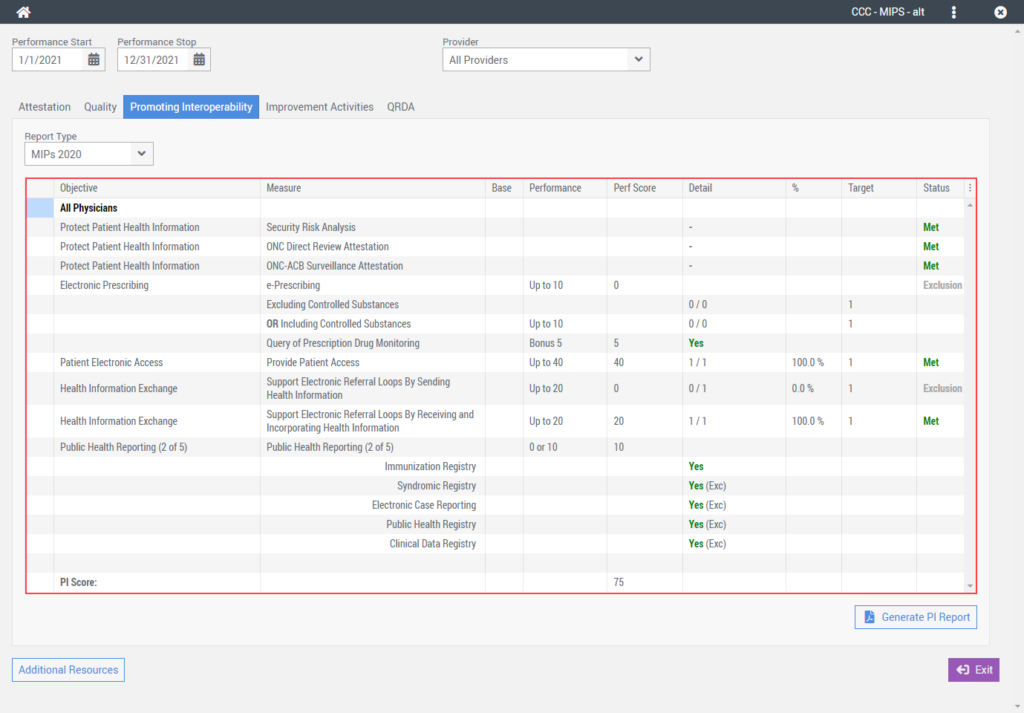
For questions and or assistance with generating a MIPS PI Report, please contact customer support.